Azure Service Tiers
Contents
- Introduction
- DTU Based Pricing model
- Different Service Tiers in DTUs base pricing model
- Standard Service Tier Levels
- Premium Service Tier Levels
- DTU Calculator
- How DTU Calculator work
- Conclusion
Introduction
When we start migrating our database from SQL Server to Azure Database, we want to know what are the pricing models are offered by Azure and how do we know the correct Pricing model/Service Tier suitable for our database. This article will going to discuss about the pricing models offered by Azure and helps in choosing the correct Service Tier as per our database workload need.
There are 2 Pricing models offered by Azure database. Since DTUs based pricing model is currently in use and the V-Core Based Pricing model is under preview, so in this article we are going to discuss about how DTUs based pricing model work in Azure in & going to cover the following topics:-
DTU Based Pricing model:-
What is DTU?
Example: –
For example, if 5 DTUs takes 100 seconds to executes 15 queries, then 100 DTUs will going to take 5 seconds time in solving these 15 queries.
Different Service Tiers in DTUs base pricing model:-
In DTUs base pricing model, Azure offers preconfigured bundle of computer resources & storage size for different level of application performance. Customers which like preconfigured bundle of resources & monthly payments, prefer DTUs base pricing model. In this pricing model, Azure database offers below mentioned 3 types of Service Tiers:-
- Size – Size limit for an Azure Database
- Performance – No. of DTUs available
- Recovery – No. Of Days for performing Point In Time Recovery
- Concurrency – No of Login attempts/Worker threads / Concurrent Sessions
- Extra Features – No of Features available only in high-end services tiers like In-Memory OLTP & ColumnStore Indexes
ServiceTiers Characteristics - Summary
| Basic | Standard | Premium | |
|---|---|---|---|
| Maximum Storage Size | 2 GB | 1 TB | 4 TB |
| Maximum DTUs | 5 | 3000 | 4000 |
| Point-In-Time Recovery | 7 days | 35 days | 35 days |
| Login Attempts | 30 | 60 - 200 | 200 - 6400 |
| Worker Threads | 30 | 60 - 200 | 200 - 6400 |
| Sessions | 300 | 600 - 2400 | 2400 - 32000 |
| In Memory OLTP | N/A | N/A | Supported |
| Columnstore indexing | N/A | S3 and Above | Supported |
Standard Service Tier Levels
Standard Service Tier Levels
| Levels | S0 | S1 | S2 | S3 | S4 | S6 | S7 | S9 | S12 |
|---|---|---|---|---|---|---|---|---|---|
| DTUs | 10 | 20 | 50 | 100 | 200 | 400 | 800 | 1600 | 3000 |
Premium Service Tier Levels
Premium Service Tier Levels
| Levels | P1 | P2 | P4 | P6 | P11 | P15 |
|---|---|---|---|---|---|---|
| DTUs | 125 | 250 | 500 | 1000 | 1750 | 4000 |
| Size in GB | 500 | 500 | 500 | 500 | 4000 | 4000 |
DTU Calculator
After we got understanding about the DTUs and Service tiers, next question comes how do we know the number of DTUs needed when we migrate our SQL database to the Azure because it will finally going to help in choosing the correct Service tire. To help us, we have a DTU Calculator at http://dtucalculator.azurewebsites.net . This DTU Calculator has been developed by Justin Henriksen, Azure Solution Architect at Microsoft.
How DTU Calculator work: –

As you have seen in the above work flow, to know the most accurate resource utilization of our database, we first need to capture below mentioned utilization metrics on our SQL Server. For capturing the correct performance metrics, we can use one of the utilities, Command Line EXE or PowerShell Script. These utilities can be downloaded from the DTU Calculator website. We need to capture representative workload for getting the best result which may require to run this utilities to at least some hours to few days.
- Processor – % Processor Time
- Logical Disk – Disk Reads/sec
- Logical Disk – Disk Writes/sec
- Database – Log Bytes Flushed/sec
when we download the Command Line Utility and unzip it, we got below mentioned 2 files: –

Now if you open the config fie SqlDtuPerfmon.exe, you may need to take care of the below highlighted sections and change its value accordingly to your needs.
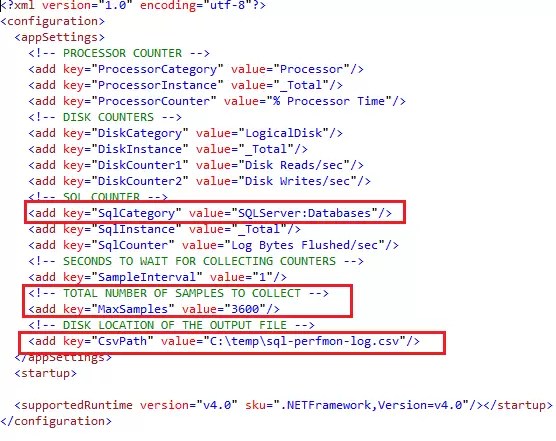
<add key=”SqlCategory” value=”MSSQL$DEV2K16:Databases”/>
2) In the second highlighted section, Value 3600 represents the number of seconds this utility will going to run for capturing the representative workload. By default it is 1 hour or 3600 Seconds. You can increase the value as per your requirement. But make sure that it ran for enough duration to capture the correct representative workload.
3) In the third highlighted section, value represents the location in the server where the CSV file containing the trace output going to save. Make sure the user has the required permission for writing the file in this location or you can change it to some other location.
Instructions on executing the utility file has been mentioned in the DTUcalculator website. Please see below screenshot containing these instruction, taken from the website http://dtucalculator.azurewebsites.net. You

When you execute the utility, you can see the output data in the command shell as shown below: –

As you seen in the above screenshot, you can move your mouse over on the chart to find out which Service Tier will cover most of the requirements. Here if we mouse over to Standard-S2, we see that this Service Tier/Performance Level cover most of the requirement as 98.75 % of CPU, 98.04 % of Iops, and 100.00 % of Log utilization.
Conclusion: –
In previous article on Azure series, we talk about Azure in general and brief introduction of Service Tiers. In this article, we learns that are the 2 types of Price models Azure offers to its customers.
- DTUs Based Price model
- vCore Based Price model (Under Preview)
In this article, we discuss the DTUs Based Price model in details along with different Service tiers which comes under this price model. This article also gives information about the values levels of the Standard Service Tier & Premium Service Tier. Also this article gives the information about the resources Azure offers in these service tiers and their impact on the application performance.
After that we discuss what is DTU and how we can get the initial estimate of required DTUs to start with using the DTU Calculator. In addition to this we also got the information about how this DTU calculator work and how it gives the estimation of service tier we can use to start with.
In the next articles under the Azure series, we are going to explore more topics of Azure like Database migration from SQL Server to Azure, Security features etc. We can see all these Azure articles under the Azure page. Please don’t forget to gives your valuable comments for the article or you can send me the direct queries to my Email id askvivekjohari@gmail.com
Discover more from Technology with Vivek Johari
Subscribe to get the latest posts sent to your email.





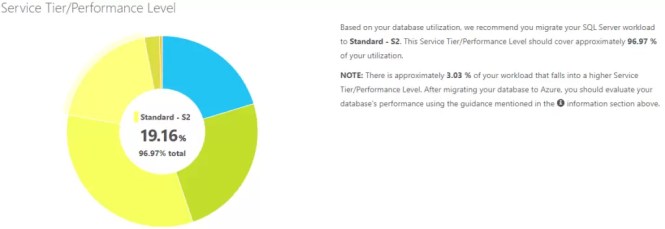






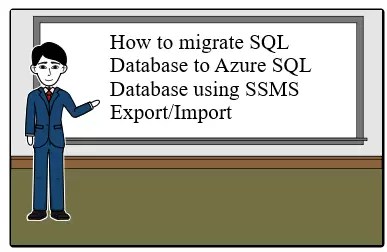
Great article and nicely explained
Very good article. Easy to understand. I like the way you have explained things in such a lucid language. Keep it up.